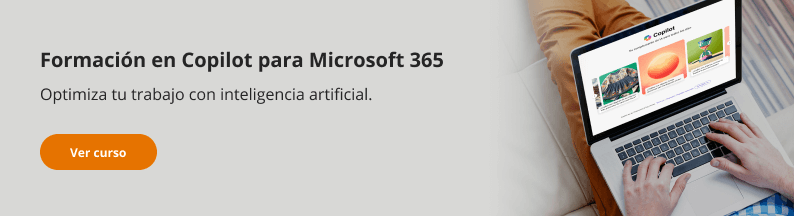Copilot in Outlook
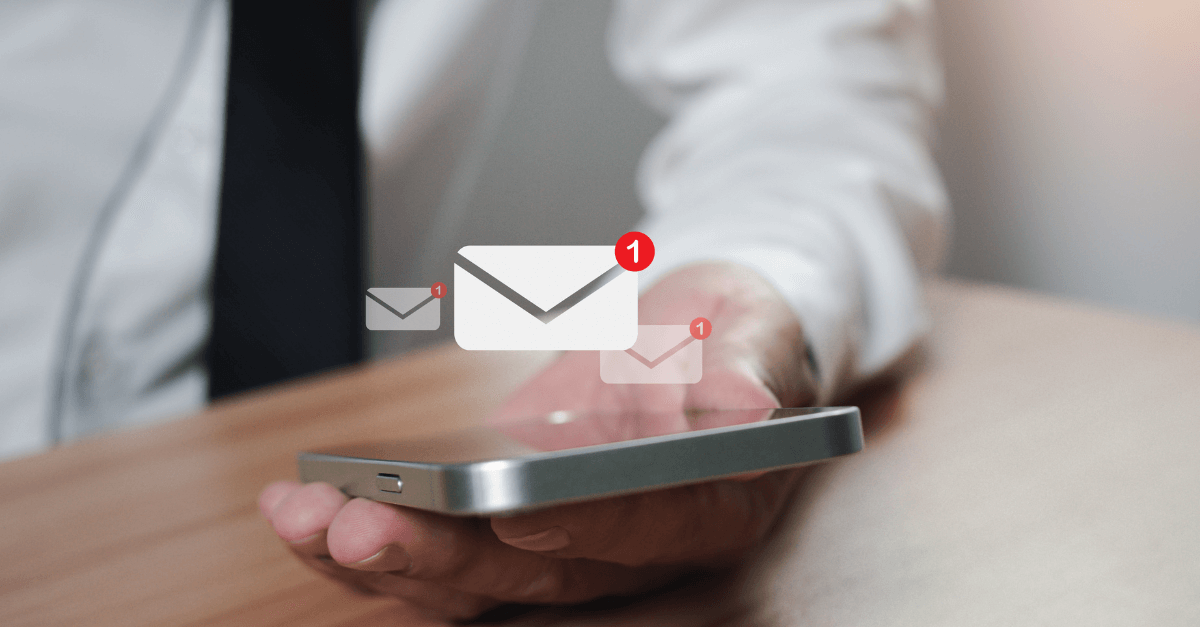
Continuing our series of articles on Copilot in M365, it is now time to talk about Outlook. Probably, this will probably be the tool where you will be able to feel most clearly the multiple advantages that Copilot offers us in our daily work.
With Copilot in Outlook you can not only improve the style or quality of the content of your emails, but you can also ask Copilot to write emails for you, you can write emails in other languages and, of course, you will have full control over your mail repository and your calendar. To such an extent that you will be able to interrogate Copilot about mails sent some time ago from their content or attachments. from their content or attachments.
The examples in this article are based on the Web version of Outlook. Of course, all these features are also available in the desktop version .
Copilot can write e-mails for you
Asking Copilot to write you a draft of an email couldn’t be easier. an email couldn ‘t be simpler . Simply type the “/” symbol in the body of your new email, and select the option “Generate a draft with Copilot”.
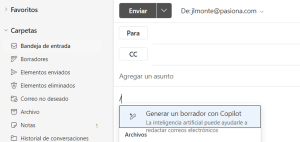
A text box will appear where Copilot waits for your instructions on the context, the addressee, the style, the length or specific information to help you write the best possible email, style, length or specific information to help you write the best possible email .
Try the following example:
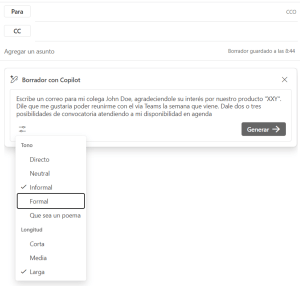

The result may surprise you. Please do not forget to check the content of the Copilot proposal before sending the mail.
Review the style or quality of the content of your mailings
Another great feature of Copilot for Outlook is the ability to have Copilot for Outlook to perform an analysis of an email written by you, and suggest changes or corrections that will help you to be more formal, cordial or effective in your messages. Be sure to try this feature because, once you try it, you may not be able to live without it.
Start by writing an email yourself in the usual way. Use the following example:
Hello John,
Thank you for your interest in our product “XXY”. I would like to meet with you next week so we can talk further. Can you pass me some slots in your schedule?
Then click on the Copilot button in the upper toolbar , in the “Message” tab:

Copilot will analyze the email you have written, and give you suggestions for changes or corrections to improve the tone, reader feedback and clarity.
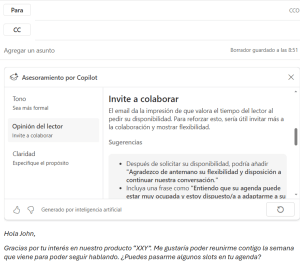
Translate mails or write mails in other languages
To illustrate this important feature, and so that you can see how easy it can be to can be to write an email in any language, we are going to make a small change to the first example in this article.
In a new email, type “/”, and type the following instructions for Copilot:
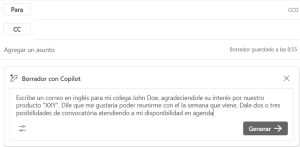
Observe the result:
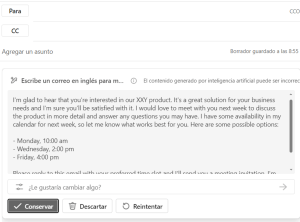
Obtain summaries or key ideas from your mailings
How many times have we not received a long email, from which we needed to get the important information contained in it or in an attachment? Having to read long documents can sometimes be tedious.
With Copilot , we can request the extraction of a summary of an email in a single click. To do this, Open the email for which you want to get the summary and click on “Summary by Copilot”:
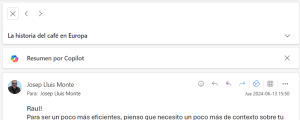
If the mail belongs to a message thread, or if this or related emails contain attachments, Copilot will integrate the summary of all messages and their attachments to give you the full context. Links to the referenced messages or attachments shall be added to the summary.
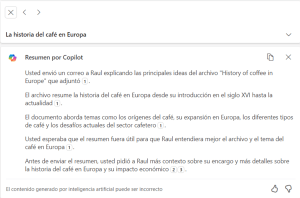
Browse your e-mails and calendar
To explain this last interesting feature, this time we will click on the Copilot button that we can see in the vertical bar of Outlook utilities:
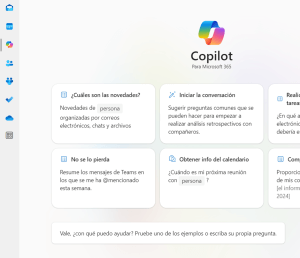
From here we can chat with Copilot using our mail repository and corporate agenda as a reference. For example, we can interrogate Copilot with the following question:
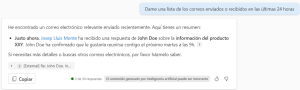
You can also browse your agenda, and ask Copilot questions about your meeting requests. Try the following example:
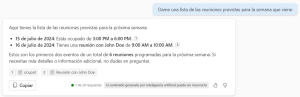
In conclusion, with Copilot in Outlook , you have at your disposal a revolutionary tool that optimises your email management and improves your productivity. Its main advantages include the ability to have your entire mail repository at your disposal by interrogating Copilot on any topic your entire mail repository by interrogating Copilot on any topic; get summaries and key ideas about any message; and suggest texts to help you get the style and formatting of your emails right. All of this makes Copilot an indispensable assistant for any professional seeking to maximise efficiency and maintain an orderly and effective workflow.
At Pasiona, we are experts in the successful implementation of Artificial Intelligence and Modern Workplace. We offer more information about our services and success stories in our consultancy. Additional resources are also available on our website.
artificial intelligence, Copilot, e-mail, Outlook, productivity
Go back