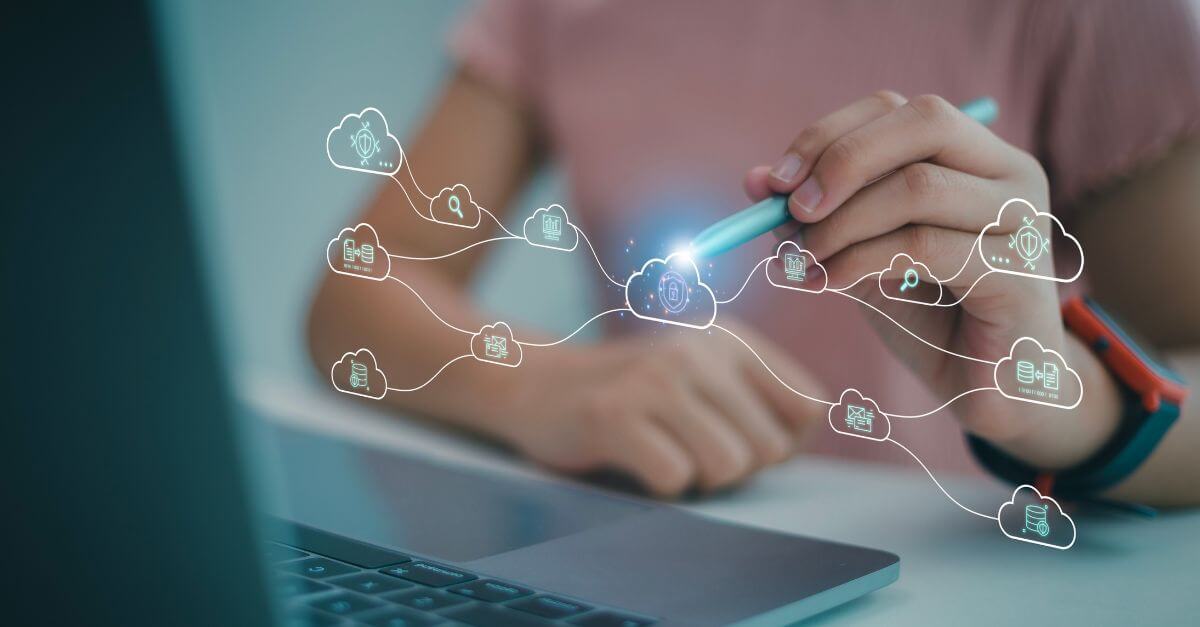How can Privileged Identity Management (PIM) benefit a company?

Privileged Identity Management
(PIM) confirms that security is the key to Azure’s success. This alternative is the key to generating a business and to protecting the data of each company. We discuss what it is and how to face its first use.
What is Privileged Identity Management (PIM)?
One of the most suitable Azure resources to prevent cyber attacks and data theft. It is part of Azure Active Directory and is responsible for:
- Control, monitor, and manage access to a company’s resources.
- Determine who can and can’t use tools like Azure AD, Microsoft Intune, or Microsoft 365.
- Make
cloud computing
a more reliable option. The goal is to prevent a user from accessing customer data or a specific resource. That is, it is the management of the company that grants specific access to each tool.
What is the use of Privileged Identity Management?
The main one is to activate the role of each person in the organization. To do this, the following options are offered:
- Create
just-in-time
access so you can enjoy Azure AD for a specific amount of time. - Specify that it is necessary to approve privileged access by the company.
- Bet on multi-factor authentication for all types of roles.
- Justify why specific access has been granted to each user.
- Know when the system has been accessed with privileges .
- Review each person’s access and improve it if necessary.
- Create an audit history for later review.
- Do not delete role assignments related to global administration and those with privileged access.
How do I set up PIM?
Simply access the corresponding tab in Azure Directory. Inside there are three options:
- Manage access. Simply include the corresponding users.
- Enable
Just-in-Time
. The process is the same as the previous one, but the date of the start and end of access must be specified. - Detect and monitor. It allows to obtain a complete report of the activity that has been carried out.
The left control panel
To perform the above tasks it is essential to use the control panel on the left. It has the following options:
My roles
It offers a list of the roles that can be granted and the assets when the tool is in use. From here it is possible to grant the role you want to each future user more easily.
Pending applications
When assigning an eligible role, there may be some requests left to be addressed. All are filed in this section for proper management.
Approve requests
A complete list of requests made by Azure Directory users appears. It is the person in charge of assigning the roles who decides which one to approve or disapprove.
Review access
Includes a numbered list of assigned and incomplete active access revisions. The suitability of each of them will depend on whether they are approved or not.
Roles de Azure AD
Only privileged role administrators can access. A dashboard shows the settings of these administrators. Access My view, which displays information about access to the user dashboard.
Azure resources
It consists of a dashboard and the configuration of privileged role administrators. Makes it easy to assign Azure resource roles. You can also access My view from this panel.
How do I assign a role in PIM?
The process consists of following a series of specific points that we will describe below:
- You must sign in to the Azure portal and be a privileged role administrator before opening Azure AD Privileged Identity Management.
- Click on “Azure AD roles”.
- Select “roles “ to check the list of roles for permissions already granted.
- After clicking on ” add assignments ” you must do the same in “select a role”. It is time to assign the desired role and click on “next”.
- Under ” assignment type”, within “membership settings”, you must select between “active” or “eligible”. The first option does not require additional action. The second involves a multi-factor check or pre-approval for access.
- For temporary access, you must add a start and end date and time box .
Assigning restricted roles and updating each role
The form of assignment is as indicated above, but there are some aspects that we must clarify:
- The process begins by selecting the group or user to which the role will be assigned.
- The scope of the role must also be selected.
- It is mandatory to specify the administrative unit of the scope.
It is also possible to upgrade each role. It is necessary to take into account the steps detailed in the sections that are now explained:
- Azure AD Privileged Identity Management must be opened.
- You have to select the option “Azure AD roles”.
- “Roles” must be clicked. This is where you select the one you want to remove or update. The information can be found in the “active/eligible roles” tabs.
- Finally, click on “update” or “remove” depending on what you prefer.
An indispensable option
After the above information, it is confirmed that
Privileged Identity Management
(PIM) is essential to work in a more secure environment. Being able to select the specific access of each professional is synonymous with strengthening the system. The direct consequences of this decision are to increase the reliability of each procedure. Therefore, Azure remains one of the alternatives most chosen by professionals looking for adaptability and protection. This tool confirms this by making strengthening the security of a company a simpler task. Everything is to benefit from the advantages of such a recommended option.
Azure Active Directory, Privileged Identity Management (PIM)
Go back