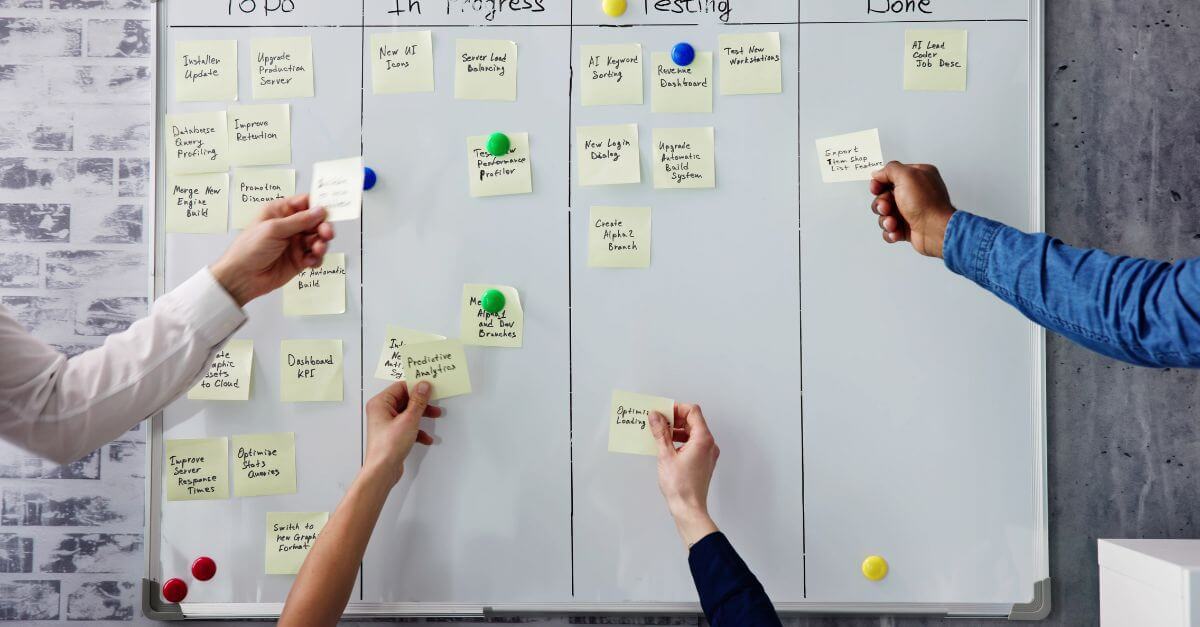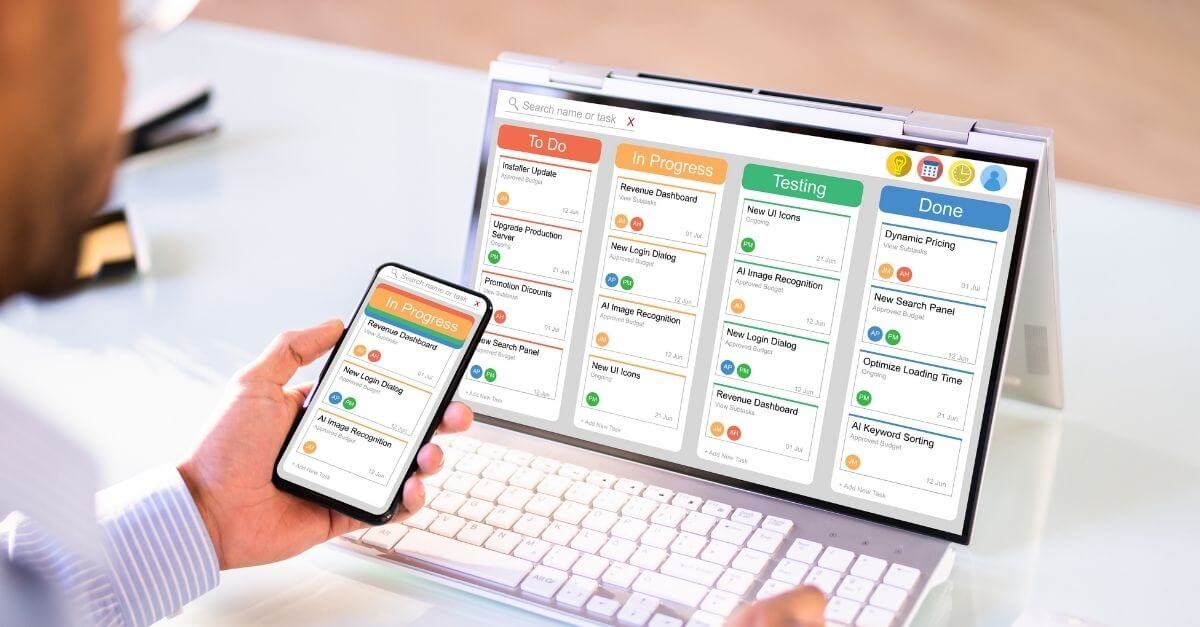Orchestrating agile environments with Microsoft Teams
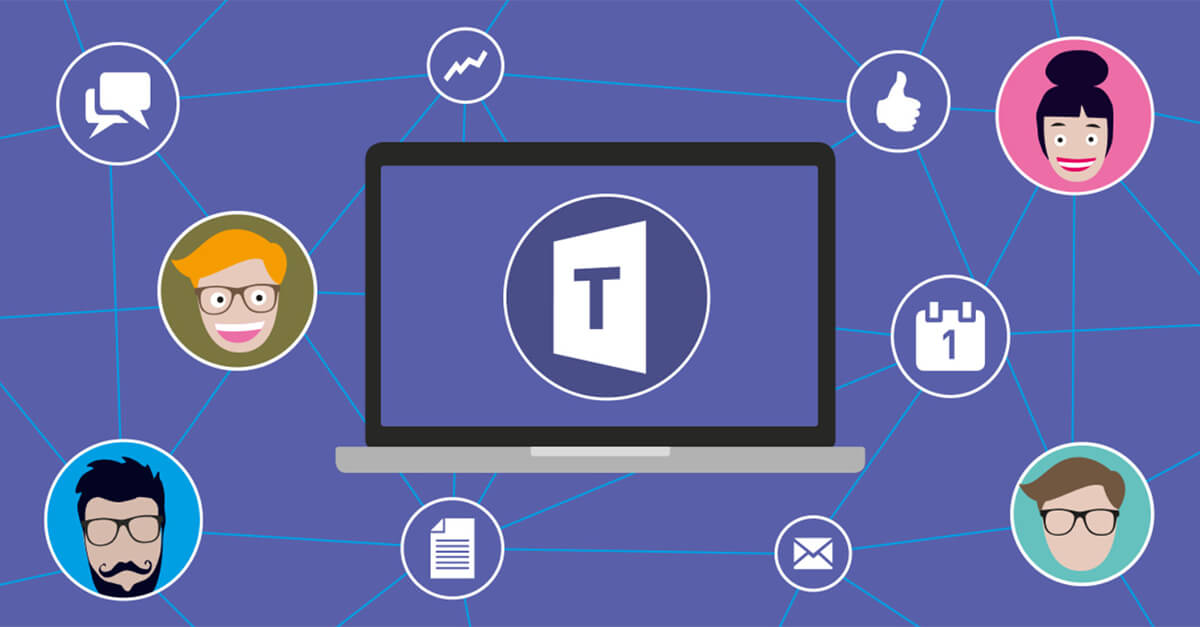
In the uncertain times that we are living, if there is something clear is that the companies that best adapt to the new circumstances will have many more possibilities to survive. Due to the forced confinement of the population, many companies are being forced to implement teleworking.
If companies have the necessary tools and their type of business allows it, this implementation will probably be successful. In this series of articles we are going to focus on one of these tools.
One of the tools that allows companies to telework from home is Microsoft Teams, a collaborative communication platform. It includes, among others, chat, video for remote work meetings, file storage and integration with Office 365, from the Redmond company itself. And as everyone knows, Office includes such popular tools as Word, Excel or Powerpoint.
Many companies have been using Microsoft Teams for years. But in recent weeks, due to confinement and the high demand for teleworking, it is gaining great prominence. Specifically, Microsoft Teams has managed to rise to the not inconsiderable figure of 44 million total users, having observed a growth of 12 million daily active users in a single week, according to Business Insider. Really spectacular figures but logical, after all, in the current context. And the expectations are that it will continue to grow…
But how can this tool help us in our day to day? You will find hundreds of tutorials, of course, so we will approach this article from an agile point of view.

How can Microsoft Teams help us in our agile environments?
As most of you know, the most widely used agile framework is Scrum. And as many of you also know, Scrum is based on three pillars: transparency, inspection and adaptation.
The environment that Teams gives us also does. Being an online and collaborative tool, it promotes the transparency of all our processes, and this further encourages the inspection capacity that we will have on all of them, since the environment offers us multiple ways to monitor, review, analyze and find all our work on a single platform. And finally it allows us to adapt to a world in constant change, which takes on special meaning these days. We all need to stay home. What better adaptation to this reality than the adoption of a tool that facilitates teleworking and brings us virtually closer to the rest of our teammates?
The answer to the question that opens this section is obvious. Teams will allow us to do practically everything we did in person remotely. And it practically depends on our work, but in some cases, we will not notice the difference. And it will add another series of options that were not possible to do in person. There are other tools, obviously, but the integration in the Office 365 suite gives it that plus that others do not have.
What do I need?
One of the problems that can make us go back to teleworking is the need to acquire / install additional software or have a certain hardware, expensive to a greater or lesser extent. But Teams, being a web client, allows you to access all its functionalities from anywhere and from any device. This is all you’ll need:
- Device with internet access (computer recommended)
- An Office 365 account
- A team to collaborate with
- Work to do
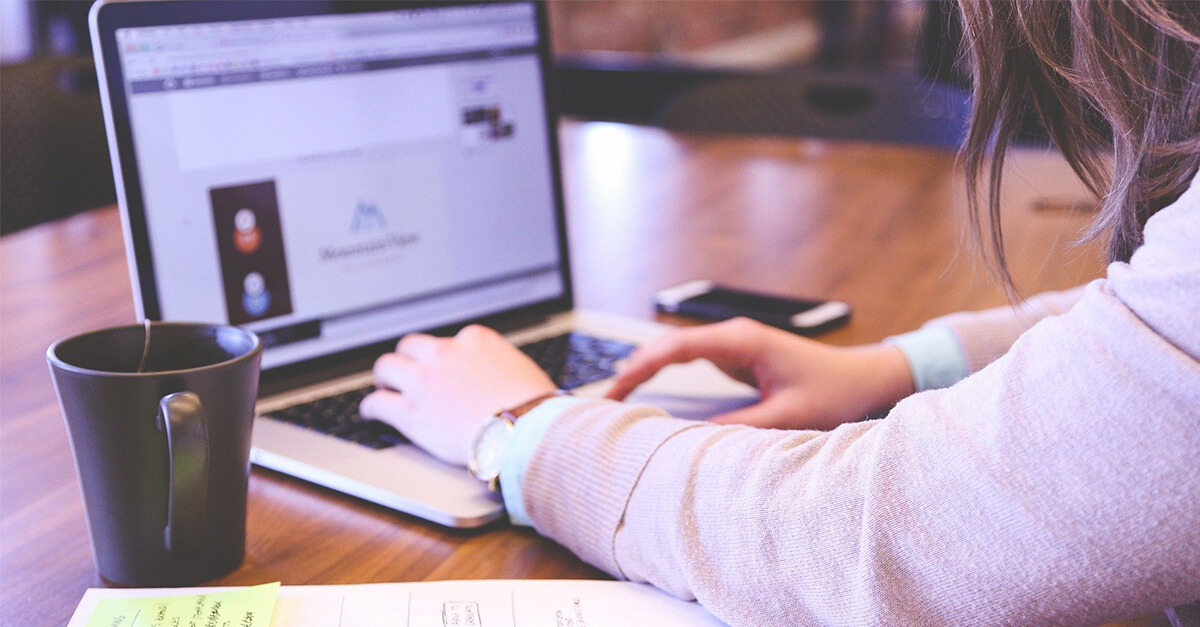
Organizing Scrum teams with the help of Teams
If we are within a Scrum team, we are in luck. Teams will be of great help in our daily activity, depending on our role within the team and the different events
As facilitator and promoter of the methodology, the Scrum Master will be the role that will give more intensive use to the tool: creation of meetings, calendar management, unblocking impediments for the team or implementation of new tools to promote team productivity. The possibilities are multiplied by using plugins for managing sprint events, such as Miro, Trello, Team or ‘Clock…
Teams also makes the PO’s job easier. Most of the PO time is spent in the backlog. If we use a simple Product Backlog, such as the Planner, it is integrated into Office 365 (we can have it in an additional tab in the team channel, we will talk about it later). If we require something more complex, such as Devops, the integration is done perfectly as it is also a Microsoft tool. And if on the other hand we use JIRA or Trello, Teams allows you to add a tab on the team’s site and connect it with various third-party applications.
The development team’s work is much more productive with Teams. Apart from the improvements in internal communication and document repositories, we have extensive integration with Microsoft Devops repositories and Visual Studio IDEs or through plugins, with practically most current development tools.
We assume that you have Teams installed or are using the web version (actually, both are the same). In any case, if you are already connected to Teams, the first step, the creation of the team, is extremely simple. Just go to the “Teams” tab (side menu on the left), where the teams in which we participate appear. At the bottom left we will find the option to create or join a team.
Once inside, we select the option to create a team from scratch and follow the steps until we have the team created. Finally, it will be time to invite participants (if private) to join the team. On the contrary, we can make it public and anyone can join it.
This will be the Teams area where we will carry out all the activities. We will have a space dedicated exclusively to the team and which, if we have made it private, no one else will be able to access.
We have several options to organize this area. For example, we can create Channels to group our activity as we see fit. It is very common in organizations and among teams to participate in transversal projects and have punctual or habitual interactions between them. Thus, we can configure access to the different teams and channels to the different people in the organization.
We can also hide/show, reorder the channels or create a group of favorites to configure the visibility that is most convenient for us in our day to day, especially when we are in many teams and channels.
All team spaces and channels can be customized by adding tabs with specific applications for specific tasks. Here the range is very wide, with an extensive library of applications that we can connect and have available in a tab within the team or channel, even a private chat. This makes Teams a productive hub of the first order and eliminates the need to open multiple browser tabs.
The applications to add are many, starting with all those of Microsoft (Word, Excel, Powerpoint, Forms, Planner, OneNote …) and following by almost any productivity application that we can think of within the most common in the market

Microsoft Teams is currently available for free for a period of 6 months to companies and institutions in the education sector, as a result of the COVID-19 crisis, so that companies, as far as possible, can guarantee their activity. It’s time to empower the team through cooperation, agility and flexibility.
Already using Teams? Do you already know how to take advantage of it? And most importantly… do you know your security and cloud configuration needs to ensure a secure environment? Contact us in case of need or doubt and leave it in the hands of our specialists.
AgileEnterprise, remoteworking, Teams
Go back