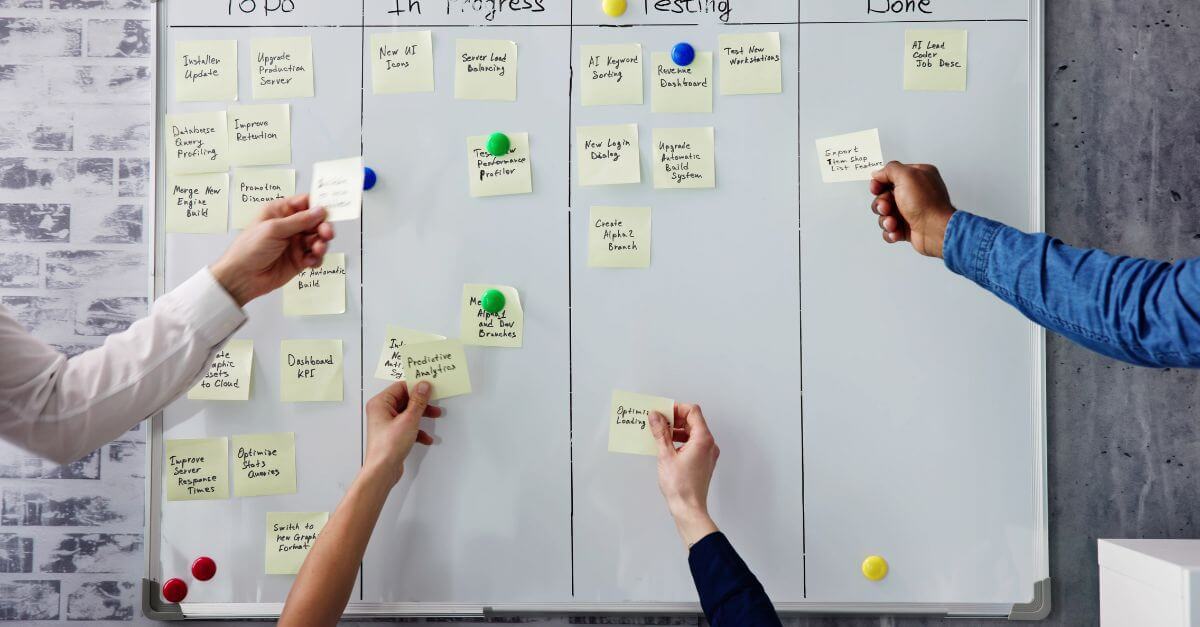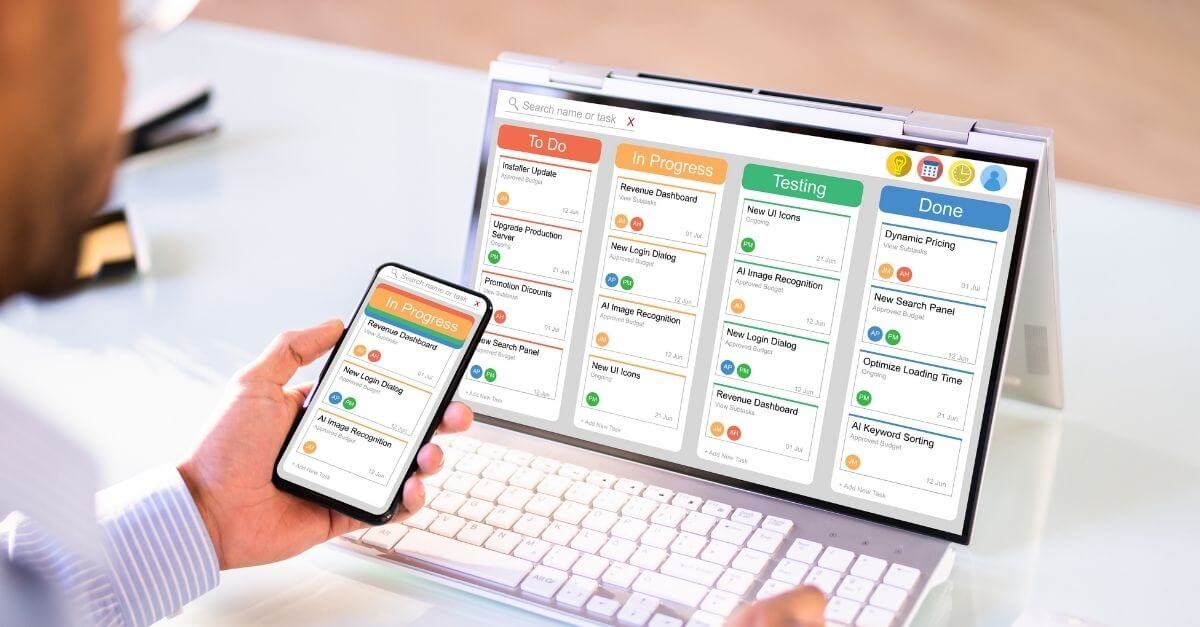Scheduling your scrum events just got easier with Teams!
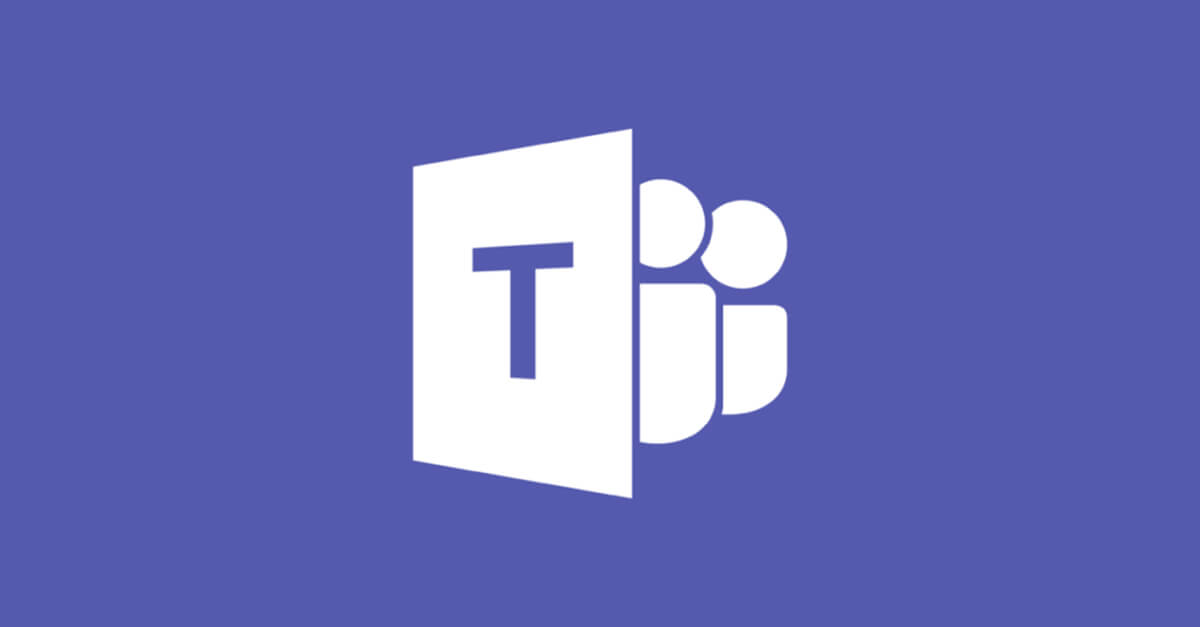
Absolutely all sprint events can be scheduled using Teams. Normally this task falls to the Scrum Master and will be extremely simple. To Next, we will list the various Scrum events with some practical tips to address them in a telecommuting environment with Teams.
Daily meeting
The most practical thing is to schedule a recurring event for each day at the same time. If we do it through Teams, in addition, in the notice of attendance to the meeting we will already see a button to join the meeting virtually.
- To conveneit, enter Calendar (left side menu) and in the upper right click “New meeting”.
- In the file of the new meeting we enter all the details of it. Let’s not forget to make it recurring and schedule it for the channel corresponding to our team. That will make all the calls, notices, notes we take, summaries, etc.. about the meeting appear in the team channel, so everyone can review it.

Once the meeting is created, it will appear in the calendar of all the people we have added (note, not all team members).

All invitees will see a pop-up warning (depending on whether they have desktop Outlook open or Office 365 will have one format or another) that will allow them to join the meeting.

Once the time of the daily arrives, it will be enough to join the meeting and carry it out in the same way as a daily Face. Being remote, the Dailies (and actually all meetings) tend to last less because everyone focuses on what really matters, which is to comment in this case how the sprint is going and if there are any impediments to achieving the common goal.
During the meeting, the Scrum Master can show his screen with the burn-down graph to have it in front of him while we talk and comment on how our progress is going. You can also choose to share the sprint backlog and move the tasks that have been completed, put them blocked if there has been a problem and comment on it, etc. (simulating the classic physical whiteboard with post-its that many teams have been using for years, but with the advantage that the labels do not disengage and end up falling to the ground a few days after putting them on). In case the Scrum Master has scored some point for further debate, al At the end of the meeting, interested parties can stay to discuss these specific points, disconnecting all others (meet after).
These tips are useful for the daily but also for the other meetings. The scheduling of activities in the calendar is vital for Everyone is clear about what their schedules will be and what will be done in each session to be able to organize the day.
Planning
L or previously commented with the daily lor we can apply at the start of sprint with the planning . In this event, basically, the team meets in front of the backlog and discusses and agree on what is going to be addressed in the next sprint. It is a good opportunity for the OP to share Teams Your screen and scroll through the different stories in the backlog that you think should enter the sprint. The development team can go toThe relevant questions.
The realization of this meeting by Teams is highly productive, because by doing it by videoconference the speaking turns are better respected, the attendees focus better on the objective of the meeting and there are fewer distractions.
A very attractive addition that we can add is the
planning
Poker
. Applications like Team O’clock can be added to Teams so that, during the planning, for example, the OP should ask the team that is estimated a task and The valuation is performed in The same moment collaboratively (and private, since everyone votes at once without seeing what everyone else is voting for)
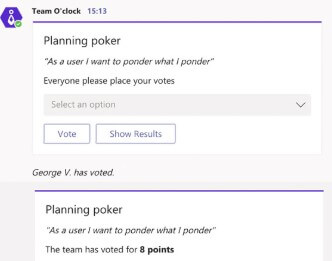
Refinement
The considerations pointed out for the plannings also apply to the refinements, work meetings and resolution of doubts that usually conclude in a much clearer and more refined backlog. Screen sharing by the PO explaining the stories or planning Poker to get the first estimates in story points will be very welcome by the team to achieve high productivity in refinement meetings.
The doubts that remain to be resolved can be written down within the same environment in OneNote, or in a shared Word, in a collaborative way, so that the PO or the development team have them at hand at the end of the meeting.
Review
The sprint review benefits greatly from teleworking and Teams. A good review should be accompanied by a good demonstration. By having to show the result of the sprint to the interested parties, often distributed, Videoconferencing is not only recommended, is ideal. Having the environment prepared in advance (here it is not worth improvisation), the developer shares his screen and shows the functionalities built, being able to see the rest cConveniently from their screens. The turn can go from one to another developer, ending with the PO accepting or not the stories, going through the participation of the stakeholders attaching their contributions.
At this point, it is obvious that all participants have to have access to the demonstration or validation environment remotely
Hindsight
The retrospective is, by far, the meeting where greater creativity is allowed (and in many teams recommended). The variety of prThe facts and dynamics available for a Sprint retrospective are huge.
In this line, Teams allows us to connect with external tools that show boards to carry out retrospectives telematically, sharing for example a common board where they are annotated. For example Miro has the classic board of things that have gone well / things that have not gone well / corrective measures

O Trello even allows you to perform retrospectives connecting each one with its user to a retrospective board and adding each participant the points they consider appropriate, energized by the Scrum Master.
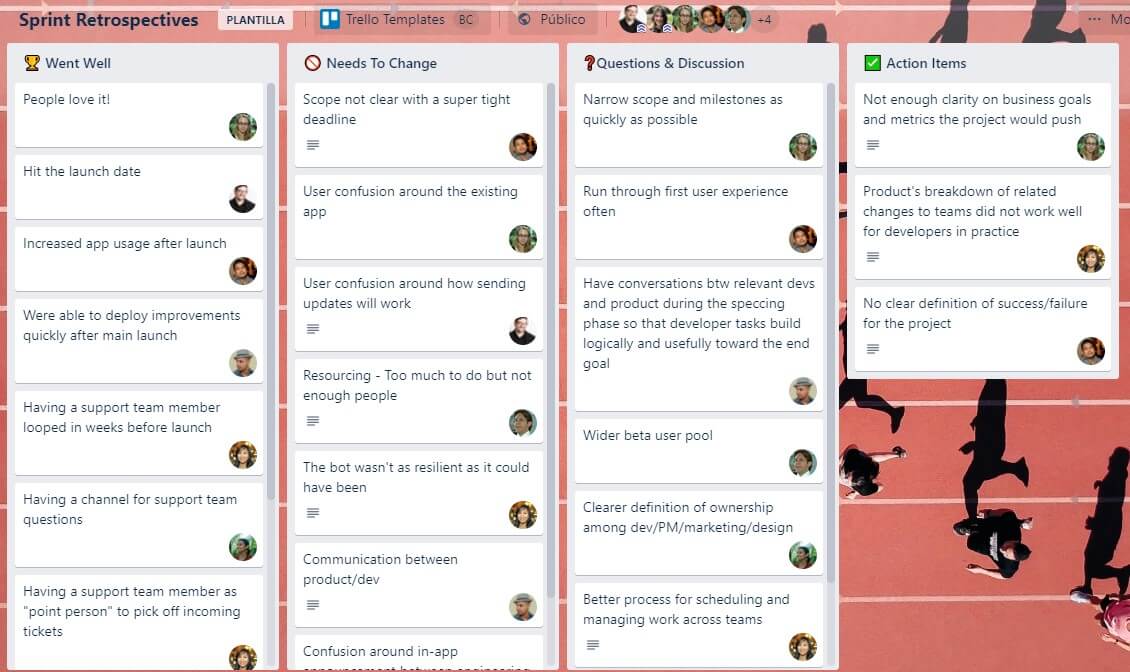
It should be noted that although Teams has plugins for most of these tools, in another case it is possible to share the screen to visualize the work board.
Microsoft Teams is currently available for free for a period of 6 months to companies and institutions in the education sector, as a result of the COVID-19 crisis, so that companies, as far as possible, can guarantee their activity. It’s time to empower the team through cooperation, agility and flexibility.
Already using Teams? Do you already know how to take advantage of it? And most importantly… do you know your security and cloud configuration needs to ensure a secure environment? Contact us in case of need or doubt and leave it in the hands of our specialists.